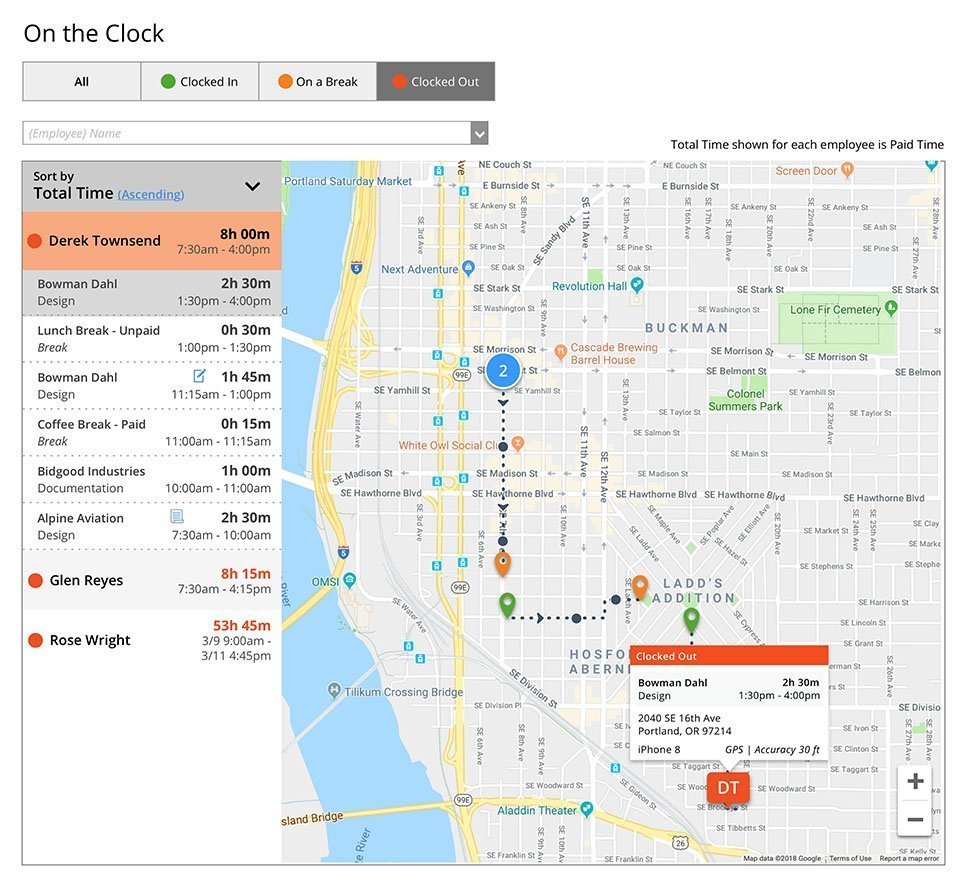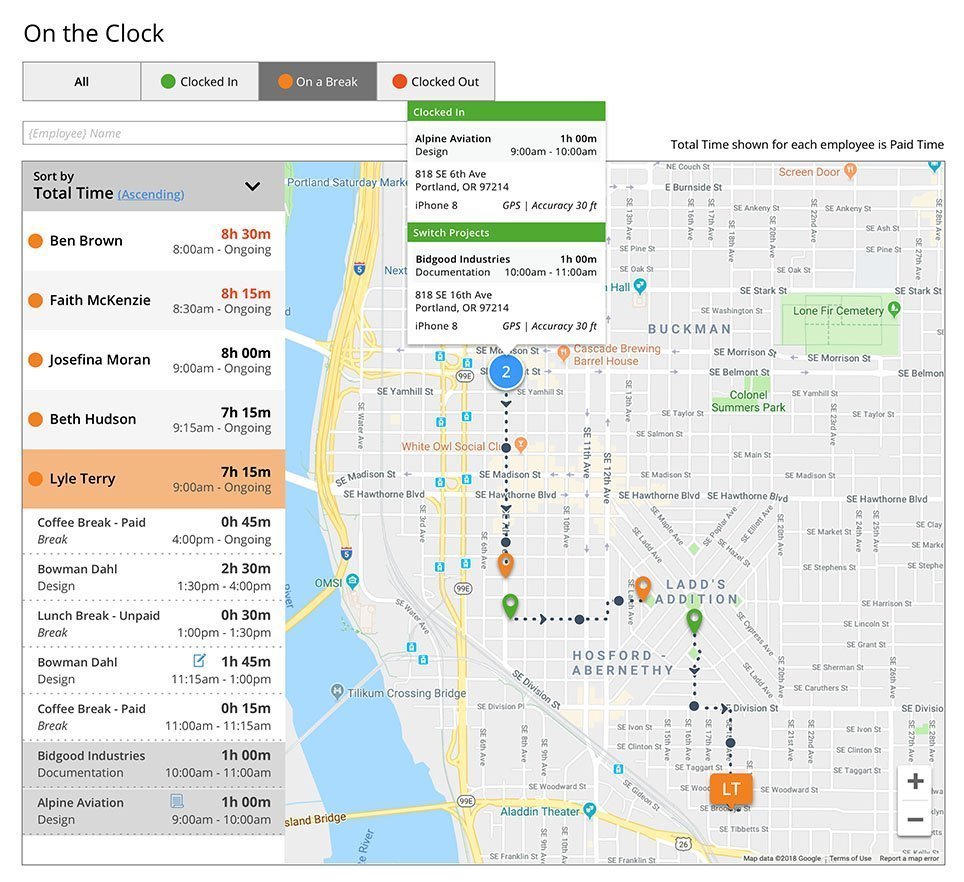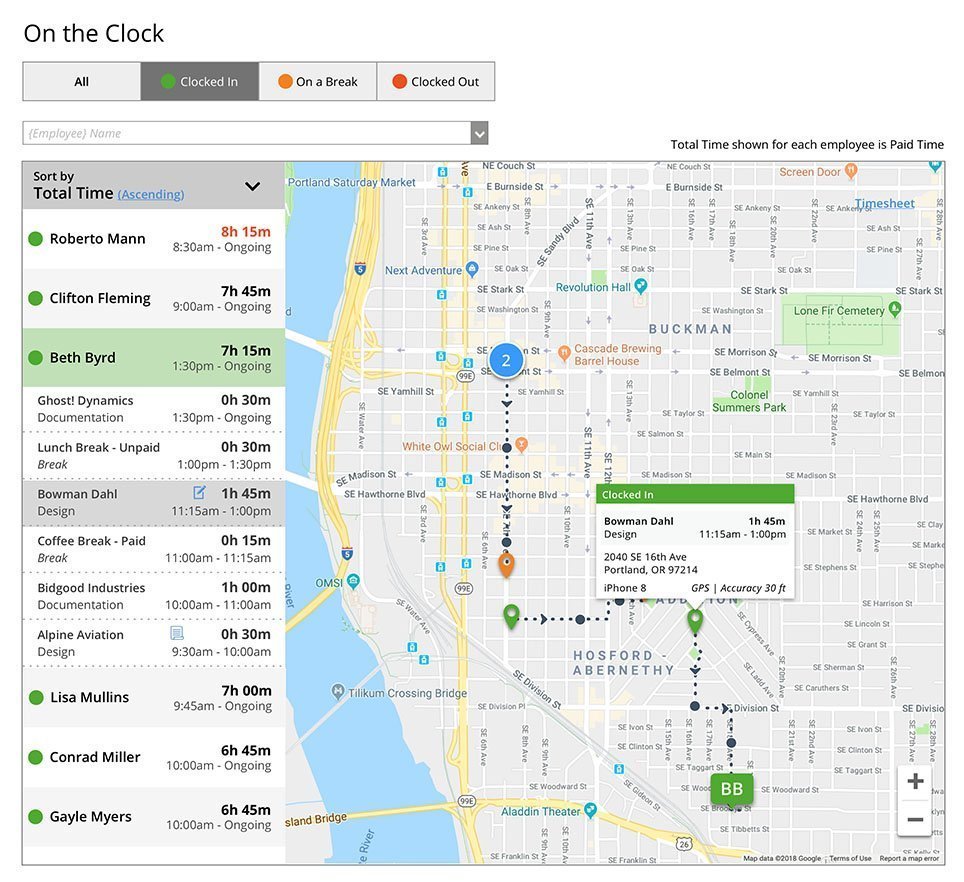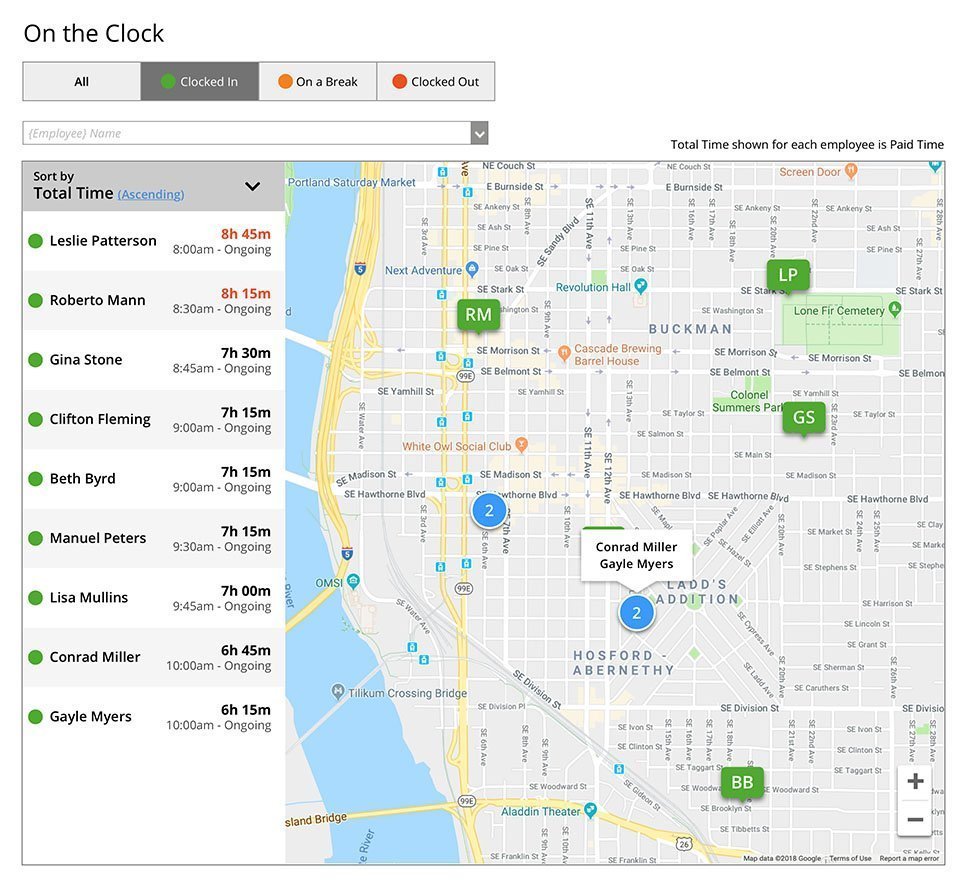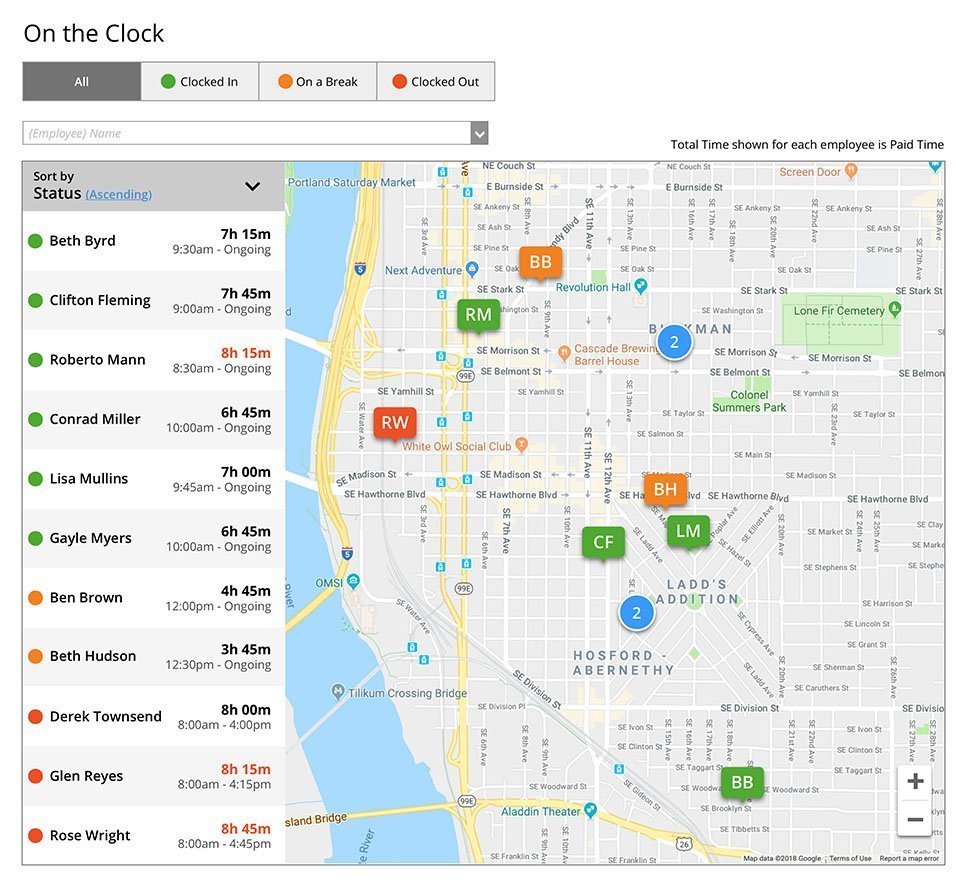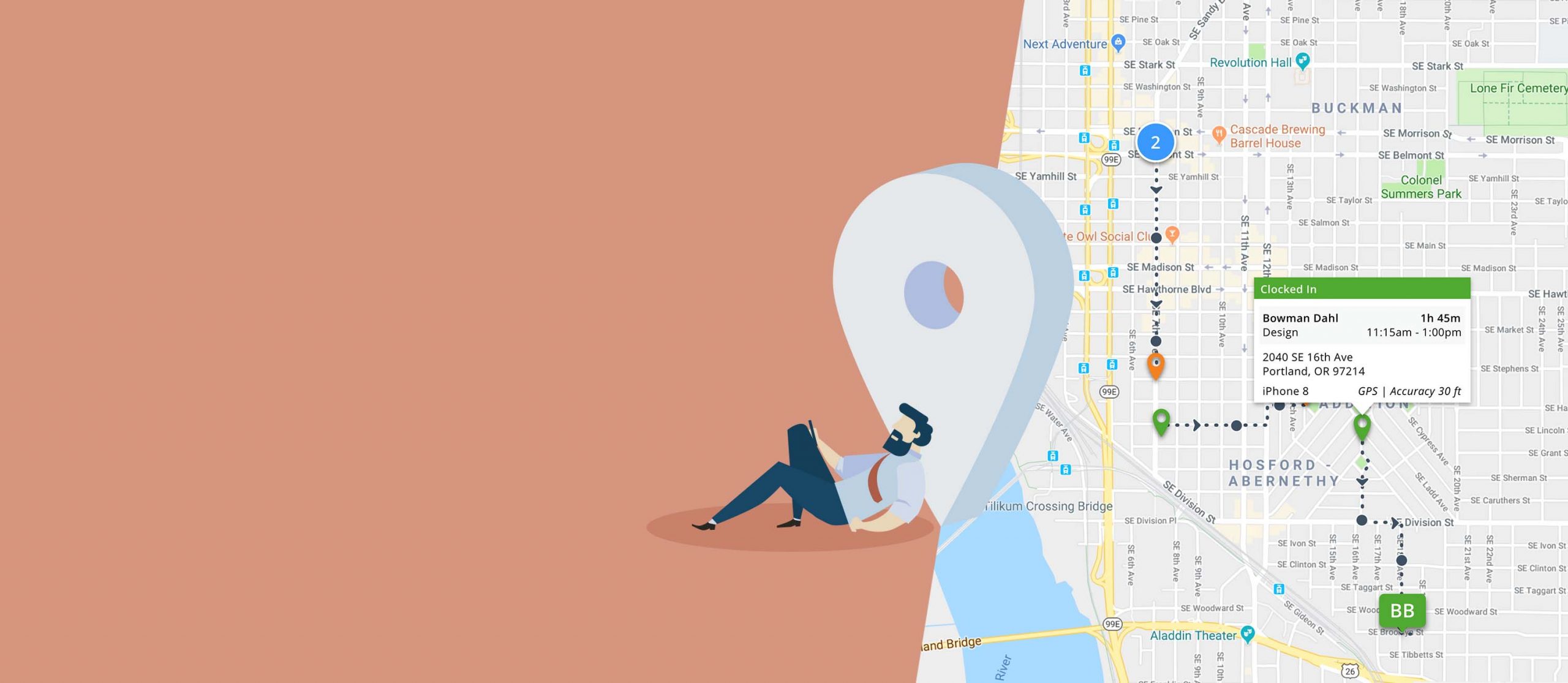
GPS time tracking software
With employee GPS tracking you can easily see the status of your employees in real-time!
Keep track of your workforce
GPS time tracking adds accountability safeguards
Manage your team’s time from the office or the palm of your hand with employee GPS tracking. Easily see who is on the clock, taking a break or clocked out.
- Know the status of your employees at a glance
- Easily verify entries to avoid payroll and invoice disputes
- Send the nearest employee to an emergency callout
- Identify route inefficiencies and make improvements to your schedule
- Increase accountability and reduce the possibility of employee time theft
Create boundaries
Add a geofence radius to your employees time entries
Keep employees honest about their timekeeping by setting a predefined boundary around where they can clock time.
- Quickly create geofences using a location on a map and choose the radius in which your employees are permitted to clock time
- Assign employees to more than one location
- Employees can see if they are outside of the designated area
- If an employee logs time “Outside of Fence” the entry will be flagged in the system so the Manager can review and accept or reject
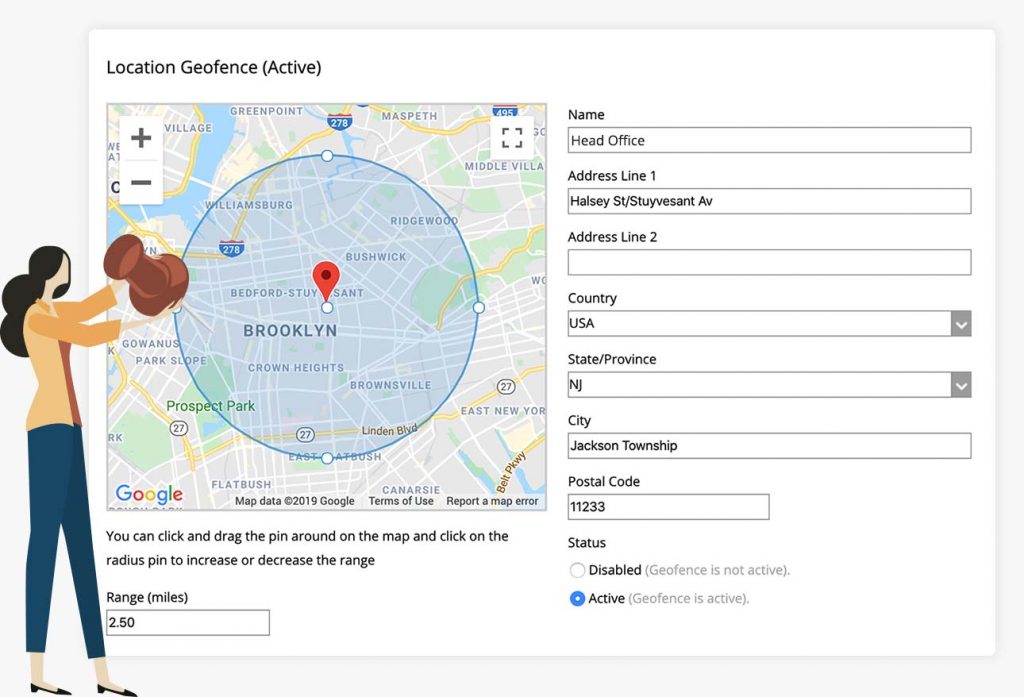
How geolocation tracking works
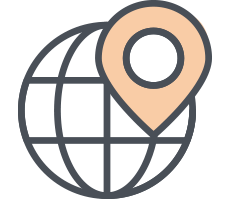
Mobile GPS tracking
Using your team’s mobile device we’re able to map their GPS coordinates and record their work status.
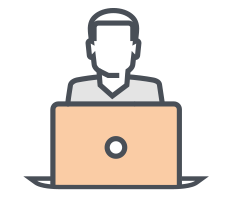
Desktop tracking
If your team works in an office, from home or other fixed locations we’ll detect their IP address and map their location.
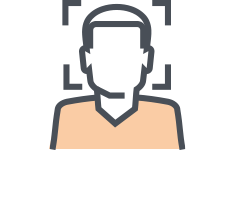
Fixed location
If your team records time using a time clock we’re able to map the entry using the devices IP address.
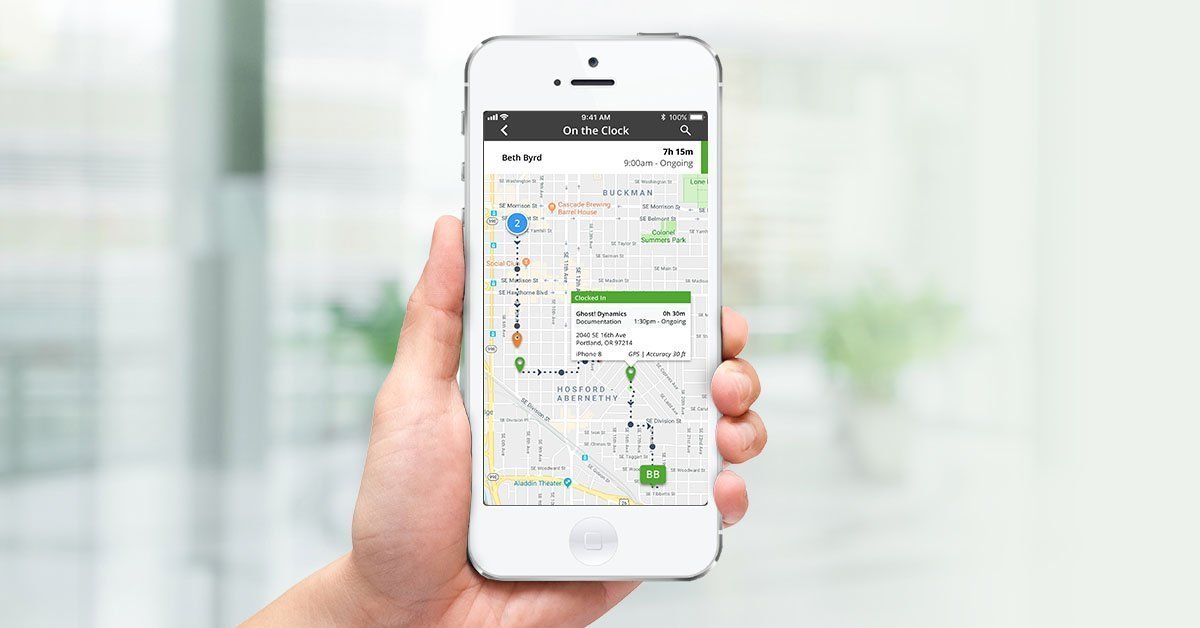
Still have questions?
On the Clock is easy to use and manage but there are a few things we’d like to tell you before you get started. We’ve listed the most common questions we’re asked by our customers but if we’ve missed one, please start a live chat and let us know.
How do I enable On the Clock geolocation tracking?
Before you can do anything you need to set up your account.
- Step 1: Login to your Time Tracker account and go to your Admin > Settings > Geolocation > select Enable Geolocation Tracking
- Step 2: Inform your employees so they can enable the locations setting on their mobile device.
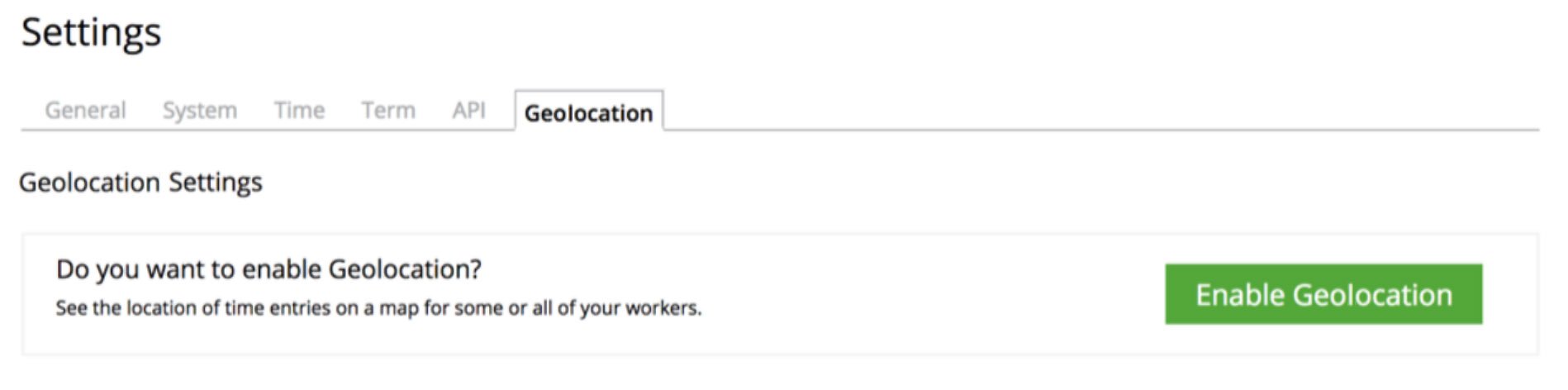
How does it work?
Location services update every 10 minutes, marking the employee’s location within a 1000–meter radius. If your employee travels more than 150 feet (when the timer is running or they’re clocked-in), a new pinpoint will automatically be triggered using their mobile GPS location or the devices IP address.
How long is the data stored?
Data syncs automatically with Time Tracker and is saved for up to 2 months, so you can easily report and verify an employee’s location at the time they logged the entry.
Am I breaching the privacy of my employees?
Of course not. Employees are only tracked when they are on the clock. When the employee is on a break or clocked out they’re not being tracked so they can take their lunch break in complete privacy. When they clock-in the GPS location will be identified and a new pin will be added to the map.
What happens if an employee disables their location settings?
If you have GPS tracking required and the employee turns off location services, they will be unable to log time on their mobile app. If it’s set to enabled and not required then the employee will be able to turn off their location and still track time.
Can I choose which employees have GPS tracking?
Yes, you can. Our flexible options allow you to turn the GPS tracking feature on or off for employees on an individual basis, or globally.
Can employees see each other’s location?
Employees can view their own GPS points. Time Tracker users can be granted permission to manage other users in the system. Accordingly, they will be able to see these users’ geolocation.
Does it cost more to use?
No, it does not. It is included with every account and it is active by default.
Will GPS tracking drain my battery flat and use all my data?
We only take GPS coordinates once every 10 minutes (if they move 1000 meters) in order to save the device’s battery life. On average, our GPS feature uses less data in a day than social media apps use in five minutes.
GPS tracking and geolocation tracking. What is the difference?
GPS tracking is for a mobile workforce and uses your employee’s mobile device to record their location using pinned coordinates. This feature is one of the methods used to identify who is On the Clock but only works on mobile devices.
Geolocation tracking is our who is On The Clock feature. It uses a combination of mobile GPS tracking, IP detection, and the time clock kiosk to track and map employee locations.
Who is On The Clock is now available with time cards. The feature will be available with timers soon.
If I use Time Cards instead of Timers, does this change how geolocation tracks?
Great question! Yes it does. Here is the breakdown:
Mobile GPS tracking for Time Cards
- See the real-time status of your employees and know who is clocked in, on a break or clocked out
- Select an employee to view a detailed map of their day’s activities
- Only clocked-in locations are actively tracked; when an employee is clocked out or on a break, they have complete privacy
GPS time tracking for timers
- GPS information is recorded based on the status of the timer
- Multiple locations will be recorded per employee if they have more than one timer in
- Location is tracked based on active timers; when a timer is paused or stopped the last known location will be recorded